Display a QR code on the fly from zsh
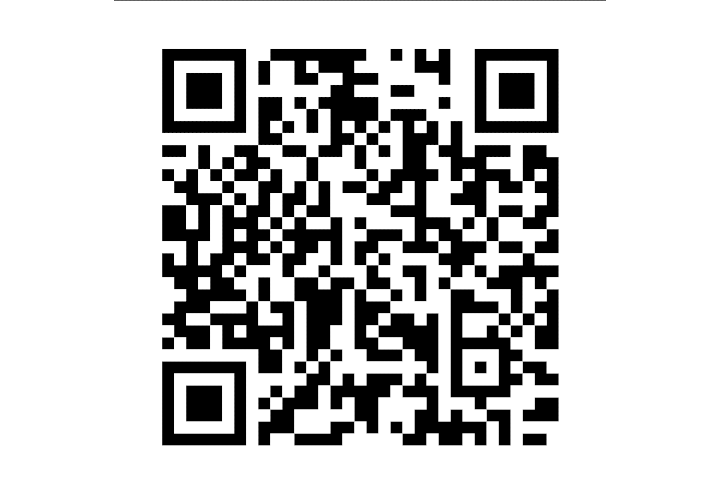 Generated with the script from this article
Generated with the script from this articleYou’re typing away at the console in Linux or Mac OS when you suddenly need to display a QR code. There are a lot of dubious websites that purport to generate QR codes for you, but at what cost?
Let’s just generate our own QR codes using open-source tools.
1. Install prerequisites
First, we need to install a few packages.
- qrencode : OSS utility for generating QR codes
- feh : Lightweight OSS X11 image viewer
- xclip
: Access the clipboard if you want to generate a QR code from the contents of the clipboard. Only necessary on Linux because Mac has
pbpastebuilt in, which does the same thing.
Linux
If using apt, installation would look something like:
sudo apt install qrencode feh xclip
Mac OS
If you use Homebrew:
brew install qrencode
brew install feh
2. Write a little zsh script
#!/usr/bin/env zsh
# Make sure we have all the utilities we need
requiredBins=('qrencode' 'feh')
if [[ `uname` == "Darwin" ]]; then
requiredBins+=("pbpaste")
else
requiredBins+=("xclip")
fi
missingBins=()
for cmd in $requiredBins
do
if ! which $cmd > /dev/null; then
missingBins+=($cmd)
fi
done
if [ ${#missingBins[@]} -gt 0 ]; then
IFS=","
echo "OOPS! Missing $missingBins"
exit 1
fi
# Clipboard paste function which works on Mac and Linux
paste() {
if which pbpaste > /dev/null; then
pbpaste
else
xclip -selection clipboard -o
fi
}
# Try using the command line argument as the QR source text
sourceText=$1
if (( # == 0 )); then
# No argument. Grab from clipboard instead
sourceText=$(paste)
fi
# Convert the text to a QR code and display it with feh
echo $sourceText | qrencode --size=15 -o - | feh -
The same script is on GitHub , in case that’s hard to read up there.
3. Execute your script
- Save your new script somewhere like
~/.local/bin/qr - Make it executable:
chmod +x ~/.local/bin/qr - Run it:
qr 'some text' - Or copy some text to the clipboard and run it with
qr
4. Enjoy your nice new QR code
Ahhh. Now that’s a nice QR code. 😎